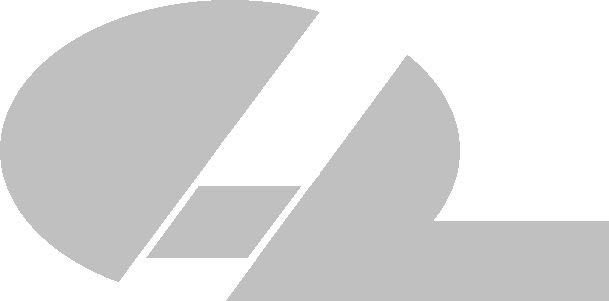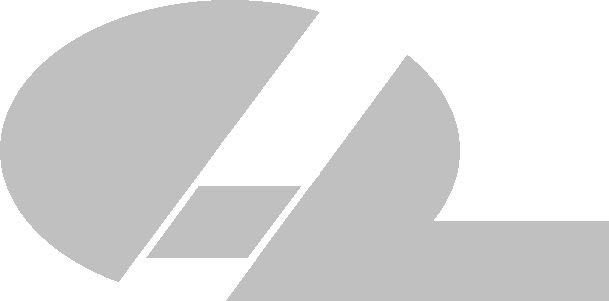GCA 3600 Pattern Generator File Viewer
June 15, 2009 : Corrected display of TAP file with more than 24 jobs
June 9, 2009 : Added support for plain (non TAP) PG3600 data files in various styles (ASCII, EBCDIC, +header records)
May 29, 2009 : First installation
Users now have the ability to graphically browse the pattern generator data that are stored in .TAP files. These
files are used in our UPG3600 Pattern Generator Upgrade Kits. The software has been tested with all the major browsers that
we can think of (IE, Firefox, Opera, Chrome) but if you experience problems with something else, please let us know. SVG
(Scalable Vector Graphics) support is required in the browser. All the tested browsers, except for MS Internet Explorer, have SVG support
built in. Internet Explorer usually requires an SVG plugin
from Adobe.
For this beta software, the following points should be noted:
- exposure data are assumed to be in metric 3600 format (i.e. distances in millimetres for a 3600 PG)
- if the job file does not contain a string starting with '"T36" then it will be assumed that the data are in Metric 3000 format
- the default file that first comes up is the CAL3600.TAP file used to calibrate the 3600/3600F pattern generator
- effort is made to recognise most file formats (ASCII, EBCDIC, ACS output, our UPG3600 .TAP format etc.)
- if the file is recognised as a TAP file then all job files will be exracted to a list of jobs
- more than one job can be highlighted in the job list so multiple jobs can be displayed simultaneously
- the user can upload their own file but there is a size limit on this upload (about 2 Megabytes max)
- there isn't a limit on the number of exposures that can be displayed but beyond 10,000 or so, some browsers start to bog down
- each job file is assigned a colour and any comments will appear in the comment list in the same colour as the exposures
- the red dotted-line border marks the outline of a 150mm square wafer
- the mouse position is updated and displayed in units of millimetres on the wafer
The controls for zooming and panning the image are found in the upper right corner of the display:
- [M] Mirror the image about the vertical axis
- [+] Zoom in (left mouse click to activate)
- [-] Zoom out (left mouse click to activate)
- [X] redraw everything showing the full wafer (left mouse click to activate)
- [X]+[Alt] click while holding down the [Alt]-key will fill the viewing area with all exposures
- [X]+[double click] will have all exposures fill the viewing area.
- Arrows for panning (left mouse click to activate)
- to zoom an area, left mouse click anywhere to define the upper left corner of the zoom area. Move the mouse to the lower right corner
of the zoom area and then release the left mouse button
You can gain access to this software from here. When prompted for
a username and password, enter 'guest' and 'guest' (without the quote marks).